How to turn off Windows defender 2019
Microsoft provides many important software for its customers. Windows 10 from Microsoft is more easy to use and comes bundled with many useful softwares however one of the bloatware or antivirus software Microsoft provide in their operating system is Microsoft Windows Defender. In this post, we will see how to turn off Windows defender in windows 10 using two methods.What is Microsoft Windows Defender?
Windows Defender is a default antivirus software provided by Microsoft. You may have already seen Windows Defender in the previous version of Windows like windows vista, 7, 8, and 8.1. In the previous windows version, Windows Defender was not so efficient as it scanned only Spyware and Adware. In Windows 10 the Windows Defender is much more efficient and gives better protection against malware as it is based on Microsoft security essential apps.
How good is windows defender?
Although Windows defender has become efficient, it has been proved by many techies that Windows default defender is not a complete solution and third-party antivirus are still required. In this case, it becomes essential to turn off windows defender in Windows 10. You can configure windows defender for windows 10.
How to turn off Windows Defender 2019 in Windows 10?
Method 1 How to turn off Windows Defender using Windows settings
Follow the guidelines carefully turn Windows Defender off in Windows 10
Method 2 How How to turn off Windows Defender in Windows 10 using Regedit
Follow the guidelines carefully to disable Windows Defender using the Registry editor
Step 2. Locate the following in Regedit
HKEY_LOCAL_MACHINE\SOFTWARE\Policues\Microsoft\indows Defender
Step 3. Right-click on the blank space and select "New" and create a DWORD value.
Rename the DWORD to “turnoffWindowsDefender.”
Step 4. Now right click on the newly created value and set its value from 0 to 1.
Using this trick turn off windows defender 2019 in Windows 10
HKEY_LOCAL_MACHINE\SOFTWARE\Policues\Microsoft\indows Defender
Step 3. Right-click on the blank space and select "New" and create a DWORD value.
Rename the DWORD to “turnoffWindowsDefender.”
Step 4. Now right click on the newly created value and set its value from 0 to 1.
Using this trick turn off windows defender 2019 in Windows 10
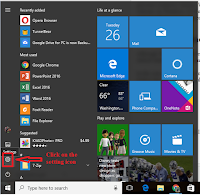



0 comments:
Post a Comment