How to create a Hiren's Boot CD 2019 USB Flash Drive
Hiren’s BootCD (HBCD) is a bootable CD that has a set of tools that can help users to solve their PC/computer issues if their operating system fails to boot. Especially, HBCD contains many useful programs like hardware diagnostic programs, partition tools, data recovery utilities, antivirus tools and several other tools to fix computer issues. I have written this article on HBCD because I frequently use Hiren’s BootCD to troubleshoot my computer problems, especially when a computer doesn't boot due to various reasons such as a virus attack or corrupted file system of Windows etc.
In this article instructions on how to create bootable Hiren’s BootCD on a USB flash drive (stick) is given below.
How to create a Hiren's Boot USB Flash Drive.
Step 1. Download Hiren’s BootCD iso
1. Download Hiren’s BootCD 15.2 iso to your computer from HBCD official download page http://www.hirensbootcd.org/download/)
Step 2: Download RUFUS USB Boot Creator Utility*.
* Rufus is an excellent utility and widely used to create bootable USB flash drives, such as pen drive/USB keys/memory sticks, etc.
1. To download Rufus tool go to the official Rufus download page and download RUFUS USB Bootable Creator Utility on your computer or Click here Rufus
Step 3. Create a bootable Hiren’s BootCD USB flash drive.
1. Remove all USB storage drives (pen drive, memory card etc) from your computer and plug an EMPTY USB stick (minimum 4GB) to the USB port.
Attention: all the files present of the USB drive will be deleted don’t forget to backup your data.
2. Now, double-click on “Rufus” application to launch it.
When Rufus utility is launched:
5. Then click the disk icon beside “ISO Image” to select the Hiren’s ISO Image file “Hiren's.BootCD.15.2”.iso” from your computer hard disk.
6. Go to “Hiren’s Boot 15.2” folder and then select the “Hiren’s BootCD 15.2.iso” image file and select “Open”.
8. You will see the Rufus notice “warning: all data on the device will be destroyed etc”Read the warning message and press “OK”.
Rufus utility starts to erase your USB stick and will start copying Hiren’s Boot ISO files to it.
9. When copying files are completed, close Rufus utility, unplug the USB stick. Yeppy you successfully make Hiren's bootable USB flash drive now you can use this bootable HBCD USB drive to boot.
How to boot from Hirens boot USB
To boot from the Hiren’s Bootable USB stick, you need to set the USB as first boot device from BIOS settings. Here is how you can do it:
1. Power On your computer and press "DEL" or "F1" or "F2" or "F10" to enter BIOS (CMOS) setup utility.
(If you are not able to enter BIOS see on screen what keys appears at start and press that key).
2. When you enter the BIOS menu, go to "Boot Order" setting.
(Most commonly you would find it in"Advanced BIOS Features" menu).
3. In “Boot Order” setting, set the USB-HDD as a first boot device.
4. Save and exit from BIOS settings.
That's it! In this way, you can create a Hiren's Boot USB Flash Drive and use it to solve your computer problems. If you have any problem related to how to make Hiren's bootable USB flash drive don't forget to comment and ask for help!
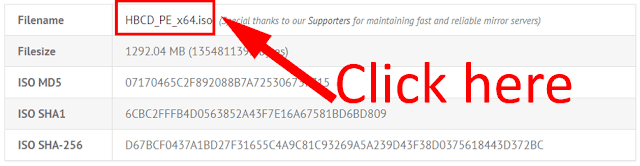



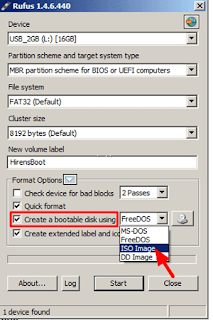


0 comments:
Post a Comment