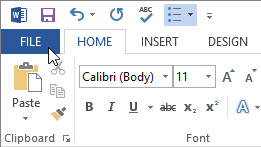Tuesday, September 26, 2017
Thursday, September 14, 2017
How to Edit PDF in Word 2016 or Word 2013
How to Edit PDF in Word 2016 or Word 2013
The PDF format is mostly used for viewing and not editing however if you need to edit PDF files, Microsoft Word 2016 or 2013 has a built-in feature to capable to edit PDF file.
A full version of Adobe Acrobat allows users to alter PDFs, it’s more difficult than editing the original PDF file in MS Office. The reason is, PDF is actually an image file, converting this image file back to text needs sophisticated OCR readers like Adobe Acrobat X Pro or other tools available which are pretty costly. Adobe Free Reader does not allow you to modify the content in a PDF as it is a free version and just a PDF reader. With Word 2016 or 2013, however, you can convert a PDF into a Word document and edit the content of the PDF file.
In this post, I will show you how to edit PDF files in Word 2016 or Word 2013.
1. Click on File tab, click open or you can right-click on PDF and navigate to "open with" and select Word 2016 or 2013 whichever your version is.
.
2. Open the PDF file you wish to edit
3. A dialog box will appear stating Word will now convert PDF to editable word etc. to confirming whether you want to convert the PDF file into a Word document. Click OK.
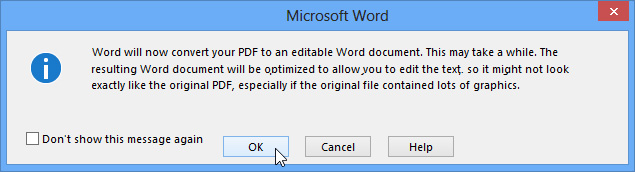
4. Some time another dialog box may appear if the PDF file has content that Word is unable to convert, Just click OK
5. After clicking OK, Microsoft word will convert PDF to editable word document
6. When you are done making changes in editable PDF,
a. Click Save As,
b. Give File Name
c. In Save as type, you can select Word Document or PDF
See this video
How to exactly convert and edit PDF in Microsoft Word
This was the simplest procedure to edit PDF in Word offline using Microsoft office word 2016 or 2013. If you have any problem on how to convert a PDF to Word document for editing please drop down your comment below
Tuesday, September 5, 2017
Merge PDF files Offline or PDF merge Online
How to merge pdf files for free
If you want to merge PDF files offline without spending money or without using online PDF converter, here is best and easiest way to merge pdf free into a single PDF.
The free tool used to merge pdf files into a single PDF offline is PDFBinder. The PDFBinder is licensed as a freeware app for Windows (32 bit and 64 bit) operating system created by Joern Shou-Rode. PDFBinder is a tiny tool and has a simple and clean interface. This software can merge PDF documents in few seconds effectively.
How to merge files offline into one single file (offline method)
Follow the steps to merge pdf files using this free software offlineMonday, September 4, 2017
How to Convert Word to PDF (Windows 10 Method)
How to Convert Word to PDF (Windows 10 Method)
In windows 10 there is a built-in virtual printer that enables the user to print Word to PDF (doc/docx to PDF) or save webpage as pdf (HTML to pdf), documents (xls to pdf, ppt to pdf), image to pdf (jpg to pdf), any other format to PDF. As the virtual printer (Microsoft Print to PDF) to convert documents to pdf is built-in in windows 10 there is no third-party software required i.e. pdf converter nor you need to go for online word to pdf converter.
Follow the following steps in Microsoft Windows 10 to convert word to PDF.